Version: For 1.11 Mod Tools.
This tutorial is here to guide you through the undocumentated Audioeditor and create those cray-zee chunes you wanted to pack out.
Note: Any time “My_Mod” or “My mod” is mentioned, it means your mod or mod name. If you want to know how to start a new mod, read the Mod Tools readme files. It is usually better to create a test mod then use My_Mod or W40K (the default game) as a testing site, to save reinstalls.
This was created by Finaldeath on 05/05/2005. The Audio Editor has otherwise no other documentation, so if this is a bit wrong, you can guess why!
First, lets get down to basics;
The audio format used in Dawn of War is, as if you looked might know, .fda format. This comes up with no information on the ![]() Filext website. It is obviously proprietary, however, it likely is a variation of a normal Constant Bitrate MP3 file.
Filext website. It is obviously proprietary, however, it likely is a variation of a normal Constant Bitrate MP3 file.
The Dawn of War music is included in several .sga packed files:
Install path\Dawn of War\W40K\W40kData-Sound-Full.sga (High sound)
Install path\Dawn of War\W40K\W40kData-Sound-Low.sga
Install path\Dawn of War\W40K\W40kData-Sound-Med.sga
Note: There are the two Menu music themes (at one set quality) in the \Engine\Engine.sga file. This tutorial will assume you are not using the Engine.sga music, although it can be extracted just as easily.
And when extracted, you would find the music files in this folder:
Install path\Dawn of War\W40K\sound\music\
Which is a place you can use to test music if you don't want to use a new mod, by placing it in here. Any files in the folders override sga files, so be careful about breaking the game.
Depending on what quality of sound you want, you will get different quality fda files when you extract the archives. Obviously Full is the highest quality, and if you wish to listen to the sounds, it is best to extract this. They all contain the exact same files and file structure however.
There are also various (although not duplicate of the music) .rat files. These are explained below.
There is also no current way to convert from fda files to anything else, save playing them in the Audio Editor and recording them. The next section explains playing things in the audio editor.
.rat files are text files – open them in Textpad, notepad and so on.
They contain information about how sounds play. What volume, and so on, the sound uses. If no .rat file for the sound is avalible, the _default.rat file is used.
This, for reference, is a sample _default.rat file, for inspection. It is from the full sound music folder.
-- This file is generated automatically by the Relic Audio Tool version = 9 priority = 100 volume = 0.200000 source = 1 maxPolyphony = 1
If you edit these by hand (for quick and dirty changes) only need to include changed attributes – it uses the same system as most of the LUA's in the game and will retrive any missing things from the _default.rat file. So a incomplete my_tune.rat file will get information from the _default.rat file if it is incomplete.
Of course, if the _default.rat is missing, it will go wrong basically.
There are plenty of custom .rat files included in the games default files – one main use is for ambient tracks, or sounds that require special prioritories and so on. Checking them out for ideas and information is always a good idea.
Note that the audio editor also creates a _default.rat file if none is present. It can also create custom ones when you use the Audio Editor.
To create a custom one, simply get your source sound (again if you've converted it) and select the sound. Then press “Edit”. These are all of the options above (I think), although I've not tried this.
To use the Audio Editor to listen to sounds, you need a working set of Mod Tools and the right patches for it.
Usually under the:
Install path\Dawn of War\ModTools\~DataGeneric\My_Mod\Sound
Folder is any sounds you want to play, or convert. This appears in the Audio Editor as “Sound Root”. It can, however, be whatever folder specified in the pipeline.ini file in the Dawn of War root directory.
To play sounds, we can drag a fda file (and if there is one, the accomanying .rat file) into a new sub-folder in the Sound one above (which is important else you cannot do the next step.)
Then, open the mod, and right click on the sub-folder with the music file(s) in, and select anything but “Normal Folder”. It seems any other the other 3 work fine – and if you only have one file in there, it will only play that file.
This plays normally then (hopefully!) out of your speakers.
You have to follow the “Listening to Dawn of War music” instructions above. Once you get to just before playing the file, you must start recording the sound that will go to your speakers:
For example, record it via. windows inbuilt Sound Recorder (Do Run -> sndrec32.exe to run it if you cannot find the shortcut), and press record when it opens. Then save it in a. WAV file, and convert it as you please to whatever format. The quality, of course, cannot be over 178Kbps bitrate (the quality of “Full” sounds), so any MP3's over that quality will likely make little difference to the sound.
You need to start recording, and then play, because if you change the foremost program to something other then the Audio Editor, you lose the sound output. You must leave it as the selected program until you record it all.
Of course, you'll have gaps at the start and end, so using a better sound editor and converter is recommended. Basically, it's recording the WAVE output which would go to your speakers onto a WAV, so while not optimal, it works.
Important: The Audio Editor only works with uncompressed file formats.
Remember that any MP3's, Ogg and so on need to be converted to wav (or wave), aif (or aiff) files to work with the Audio Editor. The Audio Editor will only accept AIF and WAV sounds (or AIFF and WAVE), and will not convert others.
Firstly, we work in the Mods Sound folder. This is the folder specified in the pipeline.ini file in the Dawn of War root folder, but is usually this:
Install Path\Dawn of War\ModTools\~DataGeneric\My_Mod\Sound
Where we store our “To Be Converted” files. When they are converted, they are added automatically into suitable folders (at each sound quality):
Install Path\Dawn of War\My_Mod\Data_Sound\Full (NB: Max quality).
Install Path\Dawn of War\My_Mod\Data_Sound\Med
Install Path\Dawn of War\My_Mod\Data_Sound\Low
These are determined by what .burn file you have in your directory. For information on .burn files, go here?. For convience, here is the appropriate part of the default .burn file you get, at least in the 1.0 mod tools. In 1.1, it seems to have changed, and removed, oddly, the different sound quality levels:
Burn targets:
{
name = "raw sound to fda",
wildcard = [[.*\.(wav|wave|aif|aiff)$]],
targets =
{
{
target = "Data_Sound\\Full",
destination = "Data_Sound\\Full",
plugin = "RAW to FDA",
},
{
target = "Data_Sound\\Med",
destination = "Data_Sound\\Med",
plugin = "RAW to FDA",
},
{
target = "Data_Sound\\Low",
destination = "Data_Sound\\Low",
plugin = "RAW to FDA",
},
}
},Burn params:
{
name = "raw sound to fda",
targets =
{
{
target = "Data_Sound\\Full",
params =
{
{ "bit rate", "2048" },
{ "loop begin", "0" },
{ "loop end", "-1" },
{ "start offset", "0" },
}
},
{
target = "Data_Sound\\Med",
params =
{
{ "bit rate", "1024" },
{ "loop begin", "0" },
{ "loop end", "-1" },
{ "start offset", "0" },
}
},
{
target = "Data_Sound\\Low",
params =
{
{ "bit rate", "512" },
{ "loop begin", "0" },
{ "loop end", "-1" },
{ "start offset", "0" },
}
},
}
},The .burn file resides in the folder:
Install Path\Dawn of War\ModTools\My_Mod\Data_Generic\Sound
NB: This is where the pipeline default source sound folder is pointing to nornally.
And the Audio Editor will crash without it.
Now, we need to add in the actual sound files. You can add as many sub-directories as you like to your /Sound folder as you want, and it will reproduce these folders when it burns files. Useful, no?
If we add speech, the sounds may need to go in a different location depending on where you want them – compared to the sounds of music, or other effects. It may go in the Data/Locale/Language folder instead. Moving them after the burning is complete is fine.
When you have placed your files in the /Sound folder,you can now open the Audio Editor. I am going to burn 3 qualities of the sound “SCENE1.wav”. When you burn your sounds, simply follow these instructions with a different name.
This is my file structure before I open the audio editor. Are any of these files missing (possibly from doing a bad copy of files from My_Mod's default?) then check here:
ModTools\DataGeneric\My_Mod\_default.burn
ModTools\DataGeneric\My_Mod\Sounds\_default.rat
ModTools\DataGeneric\My_Mod\Sounds\Other\_default.rat
ModTools\DataGeneric\My_Mod\Sounds\Scene Sounds\SCENE1.wav
ModTools\DataGeneric\My_Mod\Sounds\Scene Sounds\_default.rat
ModTools\DataGeneric\My_Mod\Sounds\Speech for Orks\_default.rat
ModTools\DataGeneric\My_Mod\Sounds\Temp\_default.rat
Remember: you need a _default.burn and a _default.rat file minimum.
Starting out, we must open the Audio Editor, located in the Start Menu (Audio Editor) or in the Mod Tools root folder:

Once opened, it looks like this:

Note that I have a few sub-folders. These I will not use in this tutorial, but as noted before, useful to order your sounds.
Once I select my sound, many more options appear at the bottom. The main one we need to worry about, of course, is “Burn”. This can burn the selected file into the target directory. If the source file is already converted, it simply copies it over.
You can also preview sound files using the current (or if missing, default) rat file, using the preview button, which simply plays it at the current sound quality output and has a few additional controls:

Note that before burning, you may wish to create custom .rat files by clicking the “Edit” button and changing the different things (notably, Volume).
This is what the screen looks like:

If you select All Files, any .rat files will be copied across, and all files will be converted in the entire /Sound folder. The folder structure (even if no files are in them) will be copied across too.
If you select Current Selection, only those files selected (and noting: this doesn't include any .rat files, as these cannot be selected!) will be converted or copied.
In all circumstances, unrecognised files (not in the .burn folder) will not be copied or moved. This means odd .txt files, for instance, will be ignored, which is useful.
Be careful however – burning takes a relitivly long time and if you select “All” make sure it is the correct files you want to copy. You can always cancle of course.
Once you press Burn, which I have using “Current Selection” and selecting SCENE1.wav, if you have the 3 quality .burn file, you get this window when it has completed:

This is the actual text (as it does't wrap) for reference:
Burning process started...
BurnerImp — Ready to Burn
FDAPlugin — [E:\GAMES\DAWN OF WAR\MODTOOLS\DATAGENERIC\FINAL_LIB_MOD\Sound\Scene Sounds\SCENE1.wav] -> [E:\Games\Dawn of War\final_lib_mod\Data_Sound\Full\Sound\Scene Sounds\SCENE1.fda]
FDAPlugin — Converted 'E:\GAMES\DAWN OF WAR\MODTOOLS\DATAGENERIC\FINAL_LIB_MOD\Sound\Scene Sounds\SCENE1.wav' -> 'E:\Games\Dawn of War\final_lib_mod\Data_Sound\Full\Sound\Scene Sounds\SCENE1.fda' at 2048 BitRate
FDAPlugin — [E:\GAMES\DAWN OF WAR\MODTOOLS\DATAGENERIC\FINAL_LIB_MOD\Sound\Scene Sounds\SCENE1.wav] -> [E:\Games\Dawn of War\final_lib_mod\Data_Sound\Med\Sound\Scene Sounds\SCENE1.fda]
FDAPlugin — Converted 'E:\GAMES\DAWN OF WAR\MODTOOLS\DATAGENERIC\FINAL_LIB_MOD\Sound\Scene Sounds\SCENE1.wav' -> 'E:\Games\Dawn of War\final_lib_mod\Data_Sound\Med\Sound\Scene Sounds\SCENE1.fda' at 1024 BitRate
FDAPlugin — [E:\GAMES\DAWN OF WAR\MODTOOLS\DATAGENERIC\FINAL_LIB_MOD\Sound\Scene Sounds\SCENE1.wav] -> [E:\Games\Dawn of War\final_lib_mod\Data_Sound\Low\Sound\Scene Sounds\SCENE1.fda]
FDAPlugin — Converted 'E:\GAMES\DAWN OF WAR\MODTOOLS\DATAGENERIC\FINAL_LIB_MOD\Sound\Scene Sounds\SCENE1.wav' -> 'E:\Games\Dawn of War\final_lib_mod\Data_Sound\Low\Sound\Scene Sounds\SCENE1.fda' at 512 BitRate
Burning process success.
Here is where the file ended up under “Full” quality:

Note: You must copy across the _default.rat files if they doesn't exsist. As noted in “Note on Current Selection and All Files choices”, any .rat files cannot be selected with “Current Selection” (including custom ones). This is rather annoying, but usually “All files” is selected anyway.
Note 2: If a file is already converted, it will not convert again, and just say “is newer or the same as the source files, skipping burn” for that file. This is useful as it means you can have your entire source sound files correctly done, and burn All each time and not worry about it taking ages (it'd be quicker then copying all the .rat files across specially as noted with Current Selection problems above).
In most cases, the sound files will need to go in the same location as W40K base mod uses – such as music going in the /Music folder to even play. There are other cases, and here is a layout of the folder structure for the /Sound folder:

And here is one for the /Locale/LANGUAGE/ folder:
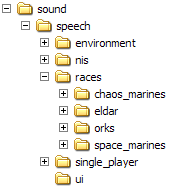
This about wraps it up for doing sounds and conversion in Dawn of War.
Of course, there is nothing much here on the Edit button and custom .rat files. That involves more editing work to perfect the sounds for the use.